Hello World..!!
Some time USB device not detected in Windows Xp or Windows 7 OS. We are trying again and again but USB not detected. Its so irritating.
At that time you can do a very basic step to solve this problem. If your Device is not malfunctioned then its working after using this method.
For Windows Xp
1. Click on Start Menu
2. Go to Control Panel
3. Now, Go to Device Manager
4. Expand Universal Serial Bus Controllers
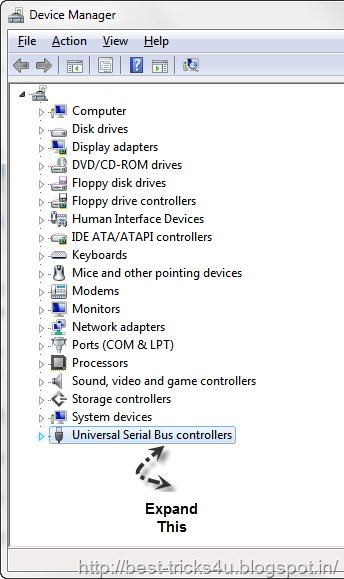
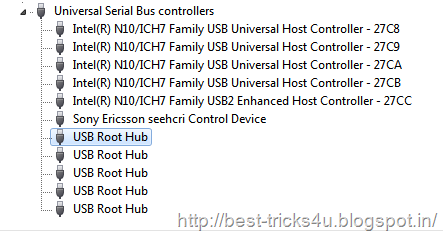
7. You don’t know which “USB Root Hub” is for your Pen Drive.
8. So, Right Click on First USB Root Hub and go to properties, then Driver tab and update the driver threw search automatically on web method.
If Driver not updated then, Back again to Driver tab & Uninstall the Driver. (Windows XP user may be need to restart the PC or Install the Driver again. So , make a back up for your current driver.)
9. Do this steps one by one until you reach the last USB Root Hub.
10. USB is not damaged or malfunctioned then its should work again.
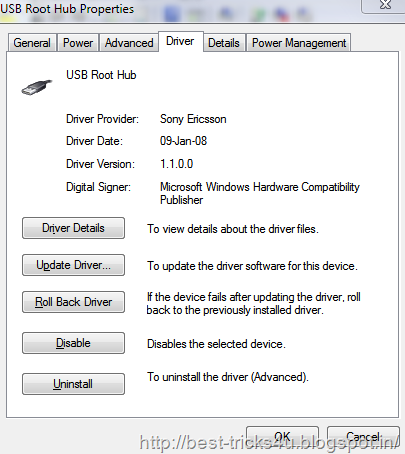
1. Click on Start Menu
2. Go to Control Panel
3. Now, Go to Device Manager (Or In the Windows 7 Start Search Box :- “Device Manager” write this without inverted commas and device manager comes)
4. Expand Universal Serial Bus Controllers (See the image 1.1)
5. After extracting Its look like this. (See the image 1.2)
6. Now Go to USB Root Hub
7. You don’t know which “USB Root Hub” is for your Pen Drive.
8. So, Right Click on First USB Root Hub and go to properties, then Driver tab and update the driver threw search automatically on web method.
If Driver not updated then, Back again to Driver tab & Uninstall the Driver. (See the Image 1.3)
9. Now Again Insert the USB.
9. Do this steps one by one until you reach the last USB Root Hub.
10. USB is not damaged or malfunctioned then its should work again.
How to access that:- In Windows 7 Start Menu Search Box :- Type “Troubleshooting” without inverted commas.
Troubleshooting Menu comes, now click on Hardware and Sound and run the troubleshooter.
NOTE:- This method is tested by me on Windows 7 x64 SP 1. Result comes 100% and USB working again without any problem. If this is not works for or you damaged something in your PC or Laptop, I am not responsible for that.
Some time USB device not detected in Windows Xp or Windows 7 OS. We are trying again and again but USB not detected. Its so irritating.
At that time you can do a very basic step to solve this problem. If your Device is not malfunctioned then its working after using this method.
For Windows Xp
1. Click on Start Menu
2. Go to Control Panel
3. Now, Go to Device Manager
4. Expand Universal Serial Bus Controllers
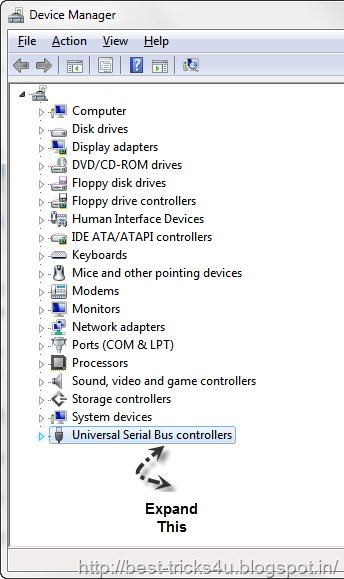
Image 1.1
5. After extracting Its look like this.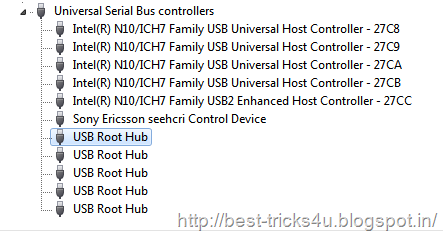
Image 1.2
6. Now Go to USB Root Hub 7. You don’t know which “USB Root Hub” is for your Pen Drive.
8. So, Right Click on First USB Root Hub and go to properties, then Driver tab and update the driver threw search automatically on web method.
If Driver not updated then, Back again to Driver tab & Uninstall the Driver. (Windows XP user may be need to restart the PC or Install the Driver again. So , make a back up for your current driver.)
9. Do this steps one by one until you reach the last USB Root Hub.
10. USB is not damaged or malfunctioned then its should work again.
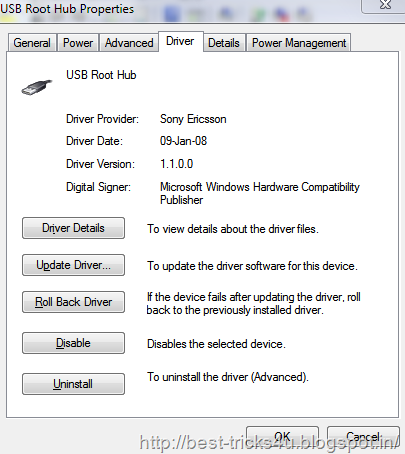
Image 1.3
____________________________________________________
For Windows 71. Click on Start Menu
2. Go to Control Panel
3. Now, Go to Device Manager (Or In the Windows 7 Start Search Box :- “Device Manager” write this without inverted commas and device manager comes)
4. Expand Universal Serial Bus Controllers (See the image 1.1)
5. After extracting Its look like this. (See the image 1.2)
6. Now Go to USB Root Hub
7. You don’t know which “USB Root Hub” is for your Pen Drive.
8. So, Right Click on First USB Root Hub and go to properties, then Driver tab and update the driver threw search automatically on web method.
If Driver not updated then, Back again to Driver tab & Uninstall the Driver. (See the Image 1.3)
9. Now Again Insert the USB.
9. Do this steps one by one until you reach the last USB Root Hub.
10. USB is not damaged or malfunctioned then its should work again.
____________________________________________________
Windows 7 users can run Hardware and Sound Troubleshooter also for solving this problem. But its working very few times.How to access that:- In Windows 7 Start Menu Search Box :- Type “Troubleshooting” without inverted commas.
Troubleshooting Menu comes, now click on Hardware and Sound and run the troubleshooter.
NOTE:- This method is tested by me on Windows 7 x64 SP 1. Result comes 100% and USB working again without any problem. If this is not works for or you damaged something in your PC or Laptop, I am not responsible for that.
No comments:
Post a Comment
Comment here.....